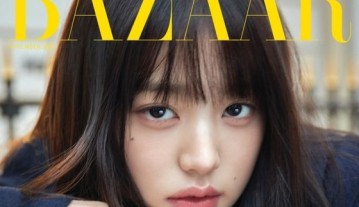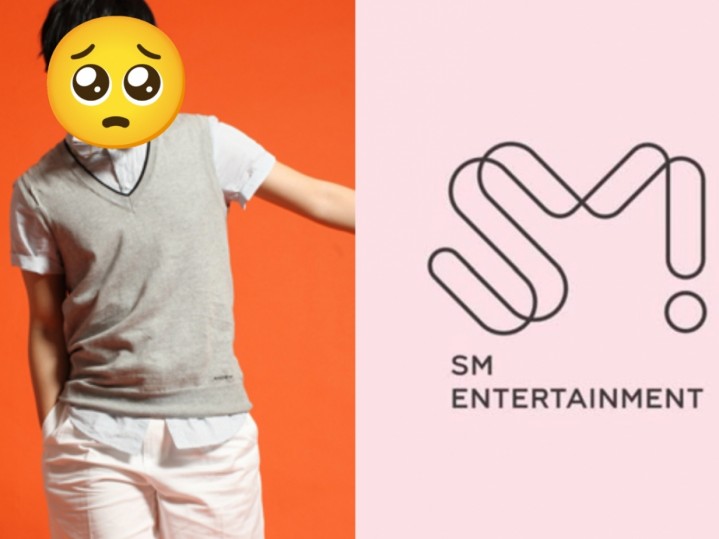Instagram For PC: Steps To Install Instagram Which Includes Photo Sharing, Video Sharing And Social Networking Apps! What Are They?
Instagram, an online mobile photo-sharing, video-sharing and social networking service allowing its users to take pictures as well as videos and share them on numerous social networking platforms like Facebook and Twitter.
"Instagram" is a combination of two words, "Instant Camera" and "Telegram."
Unlike other social network services like Facebook and Twitter, Instagram is more focused on the sharing of photos and videos. Moreover, you can also share the images and videos from Instagram on other social networking sites like Tumblr and Flickr besides others.
One of its special features is that it bounds photos to a square shape, similar to Kodak Instamatic and Polaroid images opposed to the 4:3 aspect ratio usually used by mobile device cameras. Additionally, it allows users to apply digital filters to their images. Users can even comment on pictures and videos. The maximum duration for Instagram video is 15 seconds.
Instagram, a major hit with teenagers who like to take photos, even allows you to edit your pictures with the app.
Instagram gained fame in the recent years and it even posed competition to one of the leading social network, Facebook compelling Facebook CEO, Mark Zuckerberg, to purchase it for about $1 billion USD.
Although Instagram was originally built for mobile phones, it can operate on Windows for mobile, Android and iOS operating systems and it does not have a native Windows PC app, it is still possible to run it on PC with a little bit of improvisation.
Check out the steps to get the app running on your PC:
As mentioned above, Instagram was intended to work with mobile phones only. Although, the computer version that has been released is not official, it is functional. In order to install it on your computer, this is what you need to do.
Firstly, download the BlueStacks emulator that is available online for free.
After downloading, install it on your computer. In case you encounter graphical errors, ignore them for now as there are fixes available online.
On the BlueStacks homepage, click on the search tool and type Instagram.
The app will be on the app store. Simply download it and install it on your PC once the download is completed.
The app will be saved on the BlueStacks home page. To open the app, click on the Instagram icon and enjoy Instagram on your computer.
This process of installing Instagram on your computer is quiet easy and the chances of you encountering complications during installation are quiet thin.
You can now take photos, edit them, upload and share them with your friends. You can also upload videos provided they are not more than 15 seconds long.
However, there is a downside of using Instagram on your computer as it is not yet officially made for PC, the experience on the PC might be a bit floppy as compared to that on the phone.