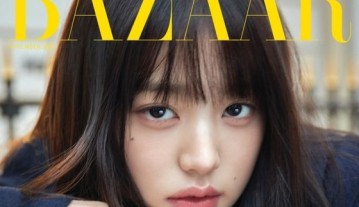Mac OS X Mavericks Tips And Tricks: Avoid Losing Batter So Fast With Your Macs And Macbooks With These Simple Techniques To Prolong Your Computer’s Life
OS X Mavericks Tips And Tricks: The new upgrade for Mac users namely OS X Mavericks was given out as a free upgrade for Apple users as their new operating system. Though comparing the switch from Mountain Lion To Mavericks and iOS 6 to iOS 7, the Mac version may not really have surprised fans with a major face-lift and upgrades but is packed with new features.
Conserving battery life has always been a major concern for any gadget user and for the MacBook users; here are some simple tips we have compiled to extend your battery life.
1. You can check which application is using the most energy and turn it off if you're not using it. With the Mavericks' new Activity Monitor you can see the application that eats up a lot of battery by enabling 'show' Energy Impact by right clicking on the headers on the Activity Monitor and click the 'Energy Impact' to see what program uses the most energy and close that application if not in use.
2. The Notification Center can also consume battery if it constantly gives you push notification. Turning the 'Do Not Disturb' feature for the notification center could help.
However, if this feature is not useful for you, you could delete the notification center permanently by doing some tweaks in Terminal.
Enter the following command in Terminal:
sudo defaults write /System/Library/LaunchAgents/com.apple.notificationcenterui KeepAlive -bool false
After that, enter this command:
killall NotificationCenter
by logging out of your Mac and logging back in, all notifications will be gone forever which could help with the battery.
3. App Nap is a feature that slows down apps that are on the background to not consume too much battery on your computer.
Leaving this on will make your battery life longer but the apps to start up slower. But if multitasking is important for you, you can disable this feature by right clicking on the app and click Get Info and check 'Prevent App Nap' for the app to respond quickly.
4. More Activity Monitor on Dock Icon: On Mavericks, the new Activity Monitor has several dynamic dock icons you can choose from. Right click on the icon then go to Dock Icon to choose between four activities to display or switch back to the regular icon by choosing Show Application Icon.
5. Just like in iOS 7, Auto App Updates has been added in Mavericks. It automatically updates apps in the background and it could consume battery if you are unaware of the update and could be a pain if you are running out of battery that you need.
You could turn this feature off and update an app on a more comfortable time you want by going to system preference then app store and uncheck install app updates.
6. Always disable Bluetooth when not in use. If working on the road and a wireless keyboard or mouse is not in use, disable the Bluetooth from your MacBook as it will constantly look for another device causing it to use battery that you might need.
7. Lowering the brightness on your screen could save your battery a lot of hours. Clicking F1 can adjust your Mac's brightness display and lowering it preferably below the half mark would increase battery life.
8. When not in use, disabling the wireless network would drastically increase battery life as all apps that need internet would be turned off including push notifications such as emails and the like.
9. Another tip to increase battery life is, as much as possible, avoid using an optical drive and even leave a CD or DVD inside as it may still be running even if not in use causing the battery to drain as well.
10. Energy Saver option is available for the Mavericks and enabling it would reduce battery drain and will help your battery in the process. Energy Saver include choosing to put hard disks to sleep, when possible, and dimming the display when running on the battery.